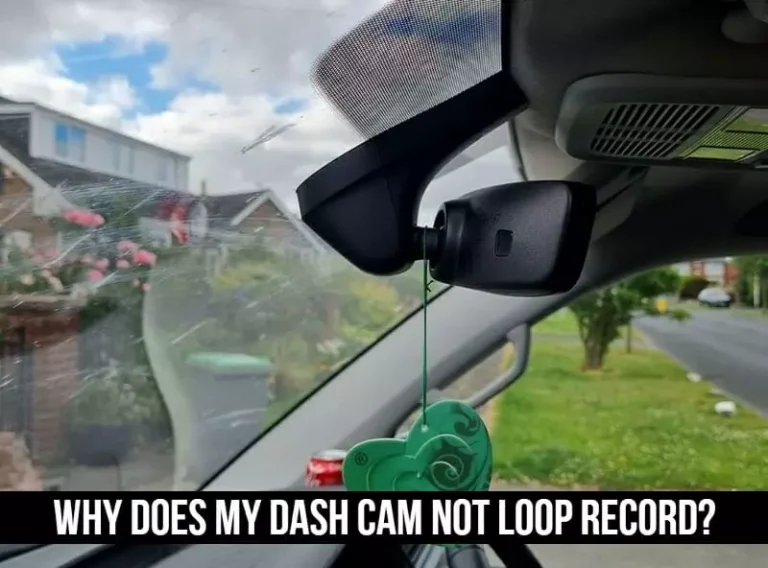Nextbase 422gw Problems, Causes,& solutions
Have you been encountering some issues with your Nextbase 422gw dash cam lately? No worries, you’re not alone.
The Nextbase 422gw, while a fantastic gadget for capturing unexpected moments on the road, can sometimes be a bit of a scallywag when it comes to its performance.
Perhaps you’ve noticed that the device freezes up when you’re trying to review footage. Or maybe the camera simply refuses to turn on altogether. And let’s not forget about those pesky parking mode problems, which can make it difficult to record anything while you are far away from your vehicle.
These problems can be a real pain in the booty for any driver who relies on their dash cam to capture important footage on the road.
4 Common Nextbase 422gw Problems
Following are some of the Nextbase 422gw Problems:
1. Freezing errors
Unexpected Freezing: You have encountered instances where the Nextbase 422GW dashcam freezes suddenly during operation. The screen becomes unresponsive, and the device stops recording video or responding to user inputs.
Delayed Response: In some cases, people have noticed a significant delay in the device’s response time. Actions such as changing settings, accessing the menu, or starting and stopping recordings take longer than usual.
Unreliable Performance: The freezing problems have led to an overall unreliable performance of the dashcam. You have expressed frustration due to missed recordings or the inability to access previously recorded footage.
Potential Causes:
Firmware Issues: Outdated or buggy firmware can cause freezing problems in electronic devices. This product might encounter similar issues if the firmware installed on the device is not up to date or if it contains glitches.
Overheating: Dashcams are often exposed to high temperatures, especially when mounted on the windshield of a vehicle. Overheating can lead to performance issues, including freezing.
Memory Card Compatibility: Certain memory cards may not be fully compatible with the Nextbase 422GW, causing conflicts that result in freezing or delayed response.
Troubleshooting and Solutions:
Update Firmware: Visit the Nextbase website and check for any available firmware updates specifically designed to address freezing issues. Follow the instructions provided by Nextbase to update the dashcam’s firmware correctly.
Reset the Device: Perform a soft reset by turning off the dashcam and disconnecting the power source. Leave it powered off for a few minutes, then reconnect the power source and restart the device. This process can help resolve temporary glitches that may be causing freezing problems.
Check Memory Card: Ensure you are using a recommended and compatible memory card for the Nextbase 422GW. If you suspect the memory card is causing the freezing issues, try formatting it within the dashcam’s settings or replacing it with a known compatible card.
Improve Ventilation: To prevent overheating, ensure the dashcam is properly mounted, allowing sufficient airflow around the device. Avoid placing the dashcam in direct sunlight or in areas prone to excessive heat.
2. Parking mode not working properly or not working at all
Many owners of the Nextbase 422GW dashcam have complained about issues with the parking mode functionality, where it either fails to work correctly or doesn’t function at all.
This situation can be concerning as parking mode is designed to provide continuous surveillance and recording of your vehicle while it’s parked, offering protection against potential incidents or theft.
Symptoms:
Non-Activation: The parking mode fails to activate automatically when the vehicle is turned off and parked.
Intermittent Recording: Even if parking mode is activated manually, it may only record sporadically or fail to capture significant events.
False Motion Detection: The dashcam may trigger recordings when no actual motion or events occur, draining the battery unnecessarily.
Insufficient Recording Duration: The parking mode recording time may be shorter than expected, potentially missing important incidents.
Solution:
Nextbase acknowledges the reported parking mode issues and has provided a solution to address these concerns. Follow the steps below to troubleshoot and potentially resolve the problems:
Adjust Motion Detection Sensitivity: In the dashcam’s settings, locate the motion detection sensitivity option. Try adjusting the sensitivity level to find the optimal setting for your specific parking environment. Lower sensitivity levels can help reduce false triggers, while higher levels may improve detection accuracy.
Power Supply Connection: A reliable power source must be connected to the dashcam’s power cable. Check the cable for any signs of damage or wear, as a faulty connection could lead to inconsistent parking mode functionality.
Battery Voltage Protection: The Nextbase 422GW has a built-in battery voltage protection feature to prevent excessive discharge. Verify that this feature is enabled in the dashcam’s settings. Adjust the voltage threshold if necessary to extend the parking mode recording duration without compromising your vehicle’s battery.
3. DashCam won’t turn on
When attempting to power on the 422GW DashCam, the device does not respond and fails to turn on.
Despite pressing the power button or connecting it to a power source, the DashCam remains unresponsive, showing no signs of activation, such as screen illumination or LED indicators.
Solution:
If you encounter this issue with your Nextbase 422GW DashCam, try the following steps to resolve the problem:
Check the power connection: Ensure that the DashCam is securely connected to a reliable power source, such as a functional car charger or a USB port in your vehicle. Verify that the charging cable is properly inserted into both the DashCam and the power source.
Reset it: Locate the reset button on the DashCam (usually a small hole) and use a pin or paperclip to press and hold it for about 10 seconds. This action will perform a hard reset and may help resolve any temporary glitches preventing the device from powering on.
Charge it: Connect the DashCam to a power source using a different charging cable and/or adapter. Sometimes, faulty cables or adapters can impede the charging process. Leave the DashCam connected to power for at least 30 minutes to ensure it has sufficient charge.
Check the battery: If the DashCam has a removable battery, remove it and inspect for any signs of damage or corrosion. Clean the battery terminals if necessary. After cleaning, reinsert the battery and attempt to power on the DashCam again.
4. My 422gw dash cam keeps beeping
If your Nextbase 422GW DashCam is beeping continuously or intermittently, it can be quite frustrating and may indicate an underlying issue.
The beeping sound is an alert designed to draw your attention to a specific problem or condition. Understanding the possible causes of the beeping can help you troubleshoot and resolve the issue.
Solution:
Low Battery: One common reason for the continuous beeping is a low battery. If the DashCam’s battery is running low, it will emit a beeping sound to alert you.
To fix this thing, ensure that your DashCam is adequately connected to a power source, such as the included power cable connected to your vehicle’s 12V socket.
If the beeping persists even with a proper power connection, consider replacing the power cable or using a different power source.
Check for Error Messages: When the Nextbase 422GW DashCam emits a beeping sound, it may indicate an error or specific message. Take note of any error codes or messages displayed on the dashcam’s screen, as they can provide valuable information about the underlying issue.
Power Cycle the DashCam: Sometimes, a simple power cycle can resolve minor software glitches or temporary malfunctions causing the beeping sound. Turn off the dashcam by pressing and holding the power button until it shuts down completely.
Disconnect the power source and wait for about 30 seconds. Reconnect the power and turn on the dashcam again. Check if the beeping sound persists.
SD Card Errors: Another potential cause of beeping is related to the SD card. If the DashCam detects an issue with the SD card, such as being full, corrupted, or improperly inserted, it will produce a beeping sound.
To resolve this, turn off the DashCam, remove the SD card, and inspect it for any visible damage or dirt. Clean the contacts on the SD card and reinsert it securely into the DashCam. If the problem persists, try using a different SD card or formatting the existing one in the DashCam’s settings.
Final Verdict
To sum it up, the Nextbase 422gw offers an array of impressive features, but it is not without its share of problems.
However, it is important to note that these issues can be resolved with a little bit of patience and troubleshooting.
With its advanced technology and user-friendly interface, the Nextbase 422gw is still a worthy investment for drivers looking to enhance their safety and driving experience on the road.