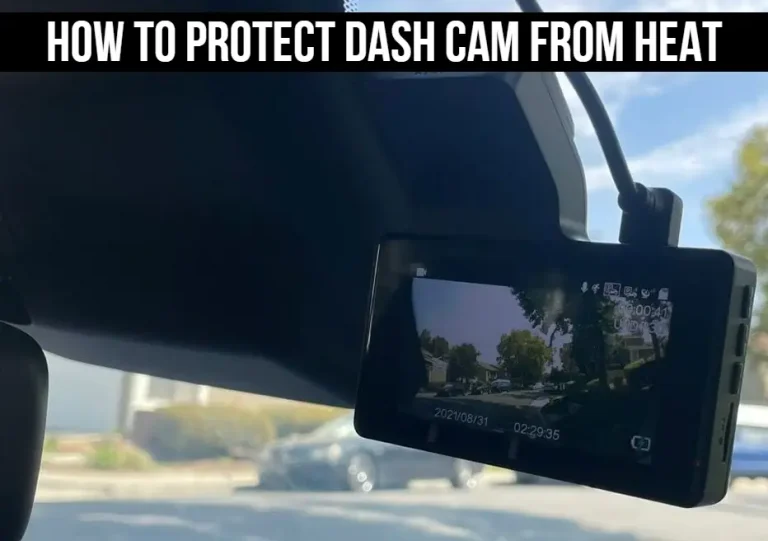Nextbase 522gw Problems: Solutions & Tips
Isn’t the Nextbase 522gw supposed to be one of the best dashcams on the market? What kind of problems could it possibly have?” Well, let us tell you that even the best technology can still have its issues.
Some of the major issues that Nextbase 522gw users have been encountering include Auto Camera Errors (Card Formatting Lock), Rear camera add-on Problems, Bluetooth connection troubles, Recording Camera Failure, and Battery drainage issues.
5 Common Nextbase 522gw Problems and Their Solution
The Nextbase 522gw is a highly regarded dashcam, but it is not without its flaws. Given below are some common issues reported with this product and their solutions:
1. Auto Camera Error (Card Formatting Lock)
The issue occurs when attempting to format the memory card through the camera’s settings. After selecting the format option and confirming the action, the camera gets stuck on the formatting screen and fails to recover, requiring a reset or power cycle to resolve the problem.
Solution:
If you encounter a similar problem with your Nextbase 522GW Auto Camera getting locked after formatting the memory card, here are some steps you can take to resolve the issue:
Manual Reset:
- Locate the reset button on the camera. It is usually a small hole that can be pressed with a pin or paperclip.
- Gently insert the pin or paperclip into the reset hole and hold it for about 10-15 seconds.
- Release the reset button and wait for the camera to restart. This process will reset the camera’s settings and may resolve the formatting lock issue.
Power Cycle:
- If the manual reset doesn’t work, try disconnecting the camera from its power source. This can be done by unplugging it from the car’s power adapter or removing the battery if it is removable.
- Leave the camera disconnected for a few minutes.
- Reconnect the camera to its power source and check if it starts up properly without getting stuck on the formatting screen.
2. Rear camera add-on Problem
Some users experience issues with the rear camera add-on of their Nextbase 522GW dash cam. We suggest updating the firmware to resolve this problem.
Solution:
Given Below step-by-step demonstration of how to update the firmware on this unit:
- Connect the dash cam to a computer using the supplied USB cable.
- Visit the Nextbase website and search for firmware updates for the 522GW model.
- Download the latest firmware version (e.g., version 19.9 in this case) to the computer.
- Open the downloaded file and copy the firmware files.
- Disconnect the dash cam from the computer and reconnect it.
- On the dash cam, navigate to Settings > Setup > Format SD Card and format the SD card (Note: Formatting will erase any existing data on the SD card).
- Disconnect the dash cam from the computer again and reconnect it.
- Select “Firmware Update” on the dash cam’s screen.
- On the computer, the dash cam will show up as an external drive.
- Paste the copied firmware files into the dash cam’s SD card folder.
- Safely disconnect the dash cam from the computer.
- The dash cam will reboot twice to complete the firmware update.
- To verify the firmware update, power on the dash cam, go to Settings > Setup > System Info, and check the firmware version (e.g., 19.9).
3. Bluetooth Issues
Here are some common Bluetooth problems associated with this device and potential solutions:
1. Bluetooth pairing failure: You may face difficulty in pairing your mobile devices with the 522GW dashcam via Bluetooth. This can prevent them from transferring files or using other Bluetooth-related features.
Solution: To resolve this issue, follow these steps:
a. Ensure that the Bluetooth feature is enabled on both the dashcam and your mobile device.
b. Restart both the dashcam and your mobile device.
c. Delete any existing Bluetooth connections on both devices and attempt to pair them again.
d. Make sure you are within the Bluetooth range specified by the manufacturer.
e. If the problem persists, consult the user manual or contact Nextbase customer support for further assistance.
2. Unstable Bluetooth connection: Some users may experience intermittent or unstable Bluetooth connections between the 522GW and their mobile devices. This can result in frequent disconnections or poor audio quality during hands-free calls.
Solution: Here are a few steps you can take to address this problem:
a. Keep the dashcam and your mobile device in close proximity to maintain a strong Bluetooth signal.
b. Remove any potential sources of interference, such as other electronic devices or objects that may obstruct the signal.
c. Reset the Bluetooth settings on both the dashcam and your mobile device and try pairing them again.
d. If the problem persists, consider contacting Nextbase support for further guidance or troubleshooting steps.
3. Audio synchronization issues: In some cases, users may notice a delay or lack of synchronization between the audio from the dashcam and their connected Bluetooth device, such as headphones or speakers.
Solution: Here’s what you can do to address audio synchronization problems:
a. Make sure that the Bluetooth device you are using is compatible with the dashcam and supports the necessary audio codecs.
b. Disconnect and reconnect the Bluetooth connection between the dashcam and your audio device to see if it resolves the synchronization problem.
c. If the issue persists, consider using a wired connection or contacting Nextbase support for further assistance.
4. Recording Camera Failure
This problem poses a significant inconvenience for users who rely on continuous recording for security and documentation purposes.
The sudden cessation of recording not only compromises the camera’s primary function but also undermines the device’s reliability and overall user experience.
Solution:
To address the Nextbase 522GW’s stop recording problem, follow these troubleshooting steps:
Check power and charging: Ensure that the dashcam is connected to a reliable power source. Verify that the power cable is securely plugged into both the camera and the power outlet or the vehicle’s power port. In the case of a battery-powered camera, make sure the battery is adequately charged.
Verify memory card status: Inspect the memory card inserted in the camera to ensure it is properly seated and not loose. If possible, try using a different memory card to rule out any issues with the existing one. Ensure that the memory card has sufficient free space to accommodate new recordings.
Format the memory card: Use the camera’s menu options to format the memory card. Formatting helps optimize the card’s performance and resolves any potential file system errors that might be causing the recording issue. Keep in mind that formatting erases all data on the memory card, so make sure to back up any important files before proceeding.
Reset the camera settings: If the problem persists, try resetting the camera to its default settings. Look for a reset button or an option within the camera’s menu system to perform a factory reset. Resetting can resolve software-related issues that might be interfering with the recording functionality.
5. Battery drainage issues
The Nextbase 522GW dash cam has been reported to experience battery drainage issues, causing frustration for owners. When the dash cam is not in use or is turned off, the battery continues to deplete at a faster rate than expected, leading to shorter battery life and frequent recharging requirements. This problem can be particularly inconvenient for users who rely on their dashcams for continuous surveillance or extended recording periods.
Solution: Optimizing Power Management
To address the battery drainage problem in the Nextbase 522GW dash cam, several potential solutions can be implemented:
Auto Power Off: Implementing an auto power-off feature can help conserve battery life. The dash cam can automatically shut down after a certain period of inactivity, preventing unnecessary power consumption during extended periods of non-use.
Low Power Mode: Introducing a low power mode can allow users to customize their dash cam’s power-saving settings. This mode can reduce certain features or functionalities, such as screen brightness or Wi-Fi connectivity, to extend battery life during periods when these features are not crucial.
Battery Saver Notification: Nextbase can add a battery saver notification to the dash cam’s user interface. This notification can alert the owner when the battery level drops below a certain threshold, prompting them to take action or connect the dash cam to a power source to avoid unexpected power drainage.
Conclusion
All in all, while the Nextbase 522gw comes with its own set of issues, it is still a great investment for anyone looking for a reliable dashcam. With its impressive features, ease of use, and excellent video quality, it is a camera that can deliver the results you need while on the road.
However, it is important to keep in mind the common problems that may arise and be prepared to troubleshoot them accordingly.


![How To Format An SD Card For A Dash Camera? [5 Ways]](https://owndashcam.com/wp-content/uploads/How-To-Format-An-SD-Card-For-A-Dash-Camera-768x566.webp)